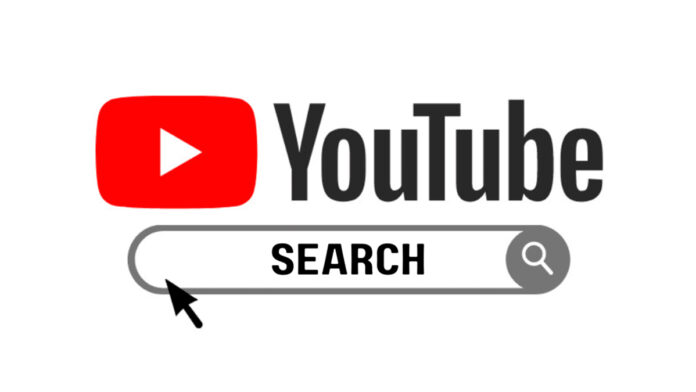YouTube is one of the most used and popular social media platforms. People across the world use YouTube for entertainment, gathering information, sharing information, and so on. Research indicates that YouTube has more than 2.6 billion monthly active users. YouTube is accessible to roughly half of the world’s population of those who use the internet.
The best thing about YouTube is that it’s easy to use it. Typically, all you have to do to find what you’re looking for on YouTube is enter in a keyword or two. But what if a more refined YouTube search is required?
Fortunately, YouTube’s advanced search features allow you to narrow down your results and discover precisely what you’re after. So, if you’re wondering what YouTube search operators are, then read this post.
In this post, we shall describe how you can use YouTube advanced search features to narrow down your search and get what exactly you’re looking for.
So, let’s get started…
Let’s first understand what YouTube Advanced Search and YouTube Search Operators are.
What Is YouTube Advanced Search?
The advanced search function on YouTube allows users to do more targeted searches by incorporating different operators and filters. You can refine your search using various operators and filters to discover exactly the videos you’re looking for.
AdvancedSearch expands the “Filters” menu for YouTube searches. You can, for instance, filter videos by exact length, upload date, and the number of views. AdvancedSearch has around twenty new filters.
The advanced options provide additional control over how advertisements are shown in videos. You can use YouTube advanced search to manage how YouTube advertisements appear in your videos. Using these searches, you can prohibit remarketing and opt out of displaying advertising based on the user’s interests.
What are YouTube search operators?
YouTube “search operators” are specialized commands that enable users to perform advanced searches on YouTube. Their purpose is to expedite people’s access to relevant videos. You can utilize them immediately after learning the proper syntax.
Using YouTube search operators help you receive better results from the platform’s video search bar. All you have to do is to use them effectively.
One of the best features of search operators is that they can be chained together to provide ever-more-specific results. Considering the abundance of videos hosted on YouTube, this can be a huge time-saver.
According to YouTube’s data, dozens of new videos are added to the site every minute, making it more difficult than ever to find a certain clip. Search operators are sometimes misunderstood as YouTube filters due to the similarity in the way they refine queries. These capabilities can be employed in tandem, but they each serve a unique purpose on the platform.
Also See: 10 Best YouTube to MP3 Converters for Hassle-Free Music Downloads
Types of advanced YouTube search operators
There are a lot of crossovers between the search terms people use on Google and those that they use on YouTube. The best search results on YouTube can be achieved by making use of the best advanced search operators and filters offered by YouTube.
It is imperative to know how to use YouTube search operators to search effectively. It can make your search for data on the web more streamlined.
There are 17 YouTube search operators and 5 primary YouTube search filters.
To help you refine your YouTube searches, we’ve compiled a list of both, advanced search operators and filters. Scroll down to know about the advanced operators…
- Quotation Marks (” “)
Searching YouTube with quote marks around the query will return only videos that contain all of the words in the query. If you recall a particular phrase but aren’t sure where the video is located, these will be of immense help. If you use quotes around your search terms, you can rest assured that every relevant video will include all of the terms you entered.
Example - "playtime lullabies"
- Parentheses ()
Left and right Parentheses () are yet another wonderful YouTube search operator. Using this YouTube advanced feature you can combine various YouTube search operators into a single query. Know that the greater the complexity of your search, the greater the need for operator arrangement. Use parentheses to appropriately combine keywords and/or operators. For instance, you want a skincare regime for oily skin or combination skin. You may restrict your YouTube search to just include videos regarding skincare routines for oily skin or combination skin by surrounding your query with parentheses.
Example - skincare routine(oily or combination)
- Before:[date]
By using the before:[date] operator, you can find content posted before a given date. You can use this function to search for videos that were uploaded before a specific date. Videos uploaded on or before that date will be retrieved immediately.
Example - India before: 03:03:2015
- After:[date]
In a similar vein, the after:[date] operation will provide results for videos that were uploaded after the date you select. You can use this to your advantage if you’re looking to get rid of some old material. To avoid reading about events that have already happened in America, for instance, you would do well to restrict your search to more current ones.
Example - recent developments in America after:01-01-2020
- Description:
YouTube video descriptions can also be used to perfect your search on the platform. Yes, you read that right. In order to search for appropriate videos, you can even look up YouTube video descriptions. Videos whose descriptions contain a certain keyword can be accessed using the “Description:” operator. Add quotation marks around your search terms if you need to include more than one.
Also Read – How to Start Successful YouTube Gaming Channel
Example - description: "Eminem Iconic Singles"
- Intitle:
Intitle will search for videos that include the term that is specified in the title and return those results. This YouTube search operator is a great tool to search for videos that meet extremely specific criteria. But many of these results may not focus specifically on that topic. Use the intitle: operator to find videos that have your keyword in the actual video title.
Example - intitle: chickensoup
- Allintitle:
Another wonderful YouTube search operator is Allintitle. The allintitle: operator can help you narrow your search even further. This particular operator scans titles for various keywords and reduces the results, so you don’t have to go through every search.
Example - allintitle: chickenmulligatawnysoup
- Minus sign (–)
You can refine your searches by getting rid of the results you already know you don’t want. All you have to do is to use the minus sign (-). Using the minus sign, you can avoid particular search terms. It will help you save a lot of time that you’ll otherwise spend searching for the exact video.
Example - Basketball players -lebron
- Number range #..#
This is yet another wonderful YouTube search operator. It can be used if you need to find certain numerical results. It has a long lifespan, but its primary use is in finding the best deals. Simply enter the desired numbers separated by two periods.
Example – recliner chair $350..$800
- OR
You are able to broaden the scope of your search results to include numerous keywords by using the Boolean operator represented by the term “OR.” You can use this operator to target multiple phrases at once, which is helpful if you aren’t entirely certain what it is that you’re looking for. Just keep in mind that this will search for any of the terms and not both of them.
Example - flowy slime OR thick slime
- Pipe symbol (|)
The vertical bar (|) is a symbol that, depending on the context in which it is used, can be referred to as the vertical line, the vertical slash, the pipe, the pipe symbol, or the upright slash. It is utilized in maths, computing, and other fields to represent a particular type of logic or operation.
The “pipe” operator allows you to search for many terms at one time. This operator makes your search easier and faster. Using this symbol on search bars along with the keywords, you’ll be able to watch any videos that contain any of the search terms you provided.
Example - life at Mars | life at Jupiter
- Wildcard (*)
With an asterisk (*) symbol, you can refine your search even further. YouTube will use the first matching result. This wildcard operator is only useful for extremely general queries due to its lack of precision. The times when you need it, the most are when you can’t think of how to pronounce a term or when you forget a word in a sentence.
Example - richest * in the world
- Dollar sign ($)
Another wonderful YouTube search operator is the dollar sign ($). You can use the $ symbol to find the video you want if it has a price attached to it. Having the dollar symbol available is helpful when looking into prices and making purchases. Simply enter a price range to retrieve links to relevant video content categorized by that range.
Example - Lakme Lipsticks $10
- Hashtag (#)
Keywords that are preceded by the sign # are known as hashtags. Creators can more readily connect their material with other videos on YouTube that share the same hashtag by using the tagging system known as hashtags. They also make it possible for users to find content that is comparable and that uses the same hashtags. All you need to do is to put the hashtag into the search bar of your device if you want to keep up with a popular topic or simply find videos that are relevant to it.
Example - #savingmoneytips
- AND
AND is again a Boolean Operator that you can use to refine your YouTube search results. This YouTube search operator allows you to find videos that contain all of the phrases distinguished by the AND operator. Video content that does not contain all of the terms is not displayed.
Example - brownie AND cake AND pancake
- Plus sign (+)
Using the plus sign will help ensure that YouTube does not overlook any content. When you conduct a general search, it may be difficult for the search engine to understand precisely what it is you are looking for. YouTube will provide you with additional context regarding the videos you are looking for if you use the + sign operator. If there is a + sign in front of the word, it means that it must be in each of the results. You have the option of appending a + sign to just one or two terms in the keyword string or to every single word in the string. These will be recognized by Youtube as “modifiers,” and the search engine will take measures to ensure that those terms are included in every search query.
Example - Messi+Ronaldo
- Comma (,)
The comma (,) is yet another commonly used YouTube search operator that helps you in YouTube advanced search. You can combine YouTube’s advanced search operators with a comma to identify videos uploaded after a specified date that also contain a specific keyword phrase in the title.
Example - pasta recipes, 10-20, January
What are YouTube Search Filters?
YouTube filters are tools to filter out your YouTube search based on keywords or content. You can limit the scope of your search to a certain region of a website or a particular document type by employing YouTube search filters. They tailor the page of results to your preferences, allowing you to find only the most pertinent movies quickly. If you use filters first, you won’t alter the results; instead, you’ll alter how you see them.
For instance, a reader on a website for publishing could want to limit the results of their search for “vegan recipes” so that only videos are returned as potential matches.
What are the different types of “YouTube Search Filter”?
Here is a list of different types of YouTube Search Filters; take a look…
Upload date – View clips in the order of when they were uploaded. Previous hours, now, this week, this month, or this year are the time frames that can be selected.
Type – Type is one of the most used YouTube search filters. You can use this filter to find only the information that meets your criteria. You can refine your search to include only specific YouTube channels, videos, playlists, or movies. YouTube will then look for your keywords in the specific category you select.
Duration – As the name says, the duration filter will let you look for specific lengths of videos. You’ll have to mention the duration range of the video. Duration options range from less than 4 minutes to between 4 and 20 minutes.
Features – Using the features filter, you may bring your search down for a certain aspect of a video. Features such as creative commons, subtitles, and live-streaming video are available.
Sort by – YouTube organizes results based on how closely they relate to your query. The “sort by” filter enables rearranging the results. You can sort videos by their upload date, view count, rating, or relevancy (default setting).
How Youtube Advanced Search Filters Function?
Using the Filter Menu: If you type something into the search bar on any YouTube page and obtain results, you may narrow them down even further by clicking the Filter symbol.
Typing Command In the Search Bar: When you write a filter command (separated by a comma) after your search word in the search bar, the results are narrowed according to the type of filter you used.
Wrapping it up…
So, this is all about YouTube search operators. Hopefully, this article has been informative for you and will help you greatly in your YouTube advanced search. Trust that by using the abovementioned operators, you can save a lot of time that you can use in your core activities.
Also Read – Top 13 Methods to Get First 500 Subscribers