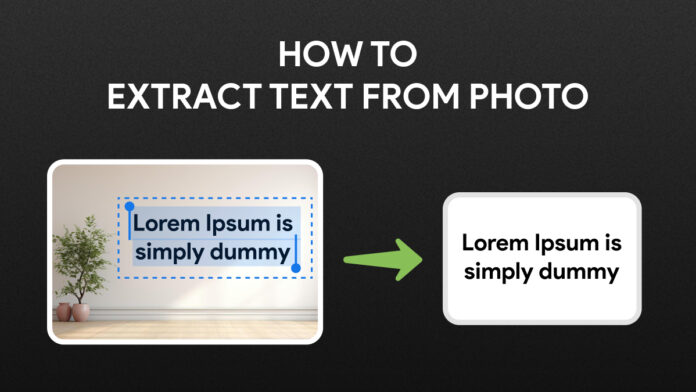The process of recognizing text from images is crucial in individual and organizational activities. Whether you are photocopying, scanning files to make them digital, extracting data from receipts or converting handwritten notes into editable formats, OCR software tools ensure the changing of images into letters that can be read by a computer.
The guide outlines all the techniques as well as the tools you can use and the steps required to extract text from images whether you are a beginner or a tech-savvy person. Let us discover options that are available in OCR.
What is OCR?
Optical Character Recognition (OCR) is a technology that helps to recognize text found in images and transforms that text into machine-readable format. It is gradually applied across different fields including educational, legal, healthcare and even business to facilitate automation of operations and reduce manual data entry.
How to Extract Text From an Image?
Several methods, tools, applications and software can be utilized to extract text from images. Here is a guide:
1. Using Built-in Features on Smartphones
Most smartphones come with pre-installed applications that ensure to extract text from an image. Almost all of the new gadgets come with OCR incorporated in their cameras or their photo application.
➢ For Example:
- iPhones with iOS 15 and above have ”Live Text” where the camera is pointed at specific text, the iPhone’s camera lens is tapped and the text can be copied or interacted with.
- Android phones either have “Google Lens” built-in or are available as an add-on through the Photos app where users can take a picture of text and copy, translate or search for it.
Such features are compatible with printed or handwritten text and can frequently detect multiple languages, making them highly versatile for individual work or for learning purposes.
2. Online OCR Tools
Online OCR tools are modern tools which provide users with the possibility of text extraction from images without using any special program.
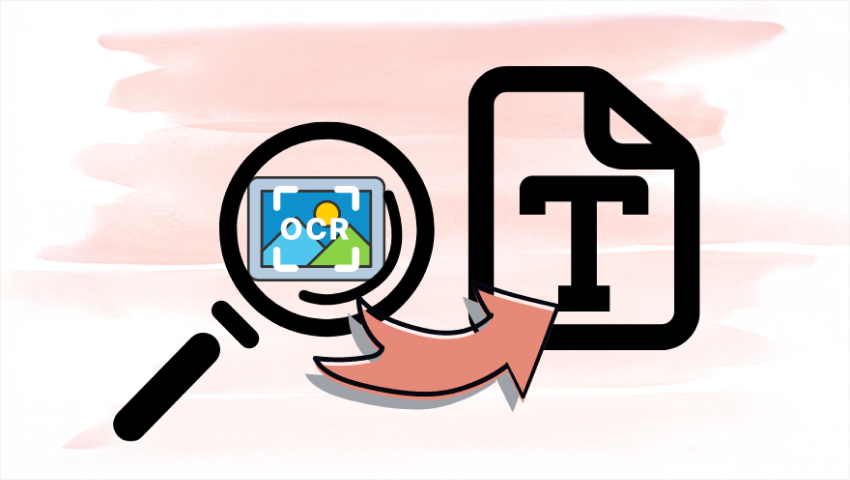
These tools are compatible with numerous image formats including JPEG, PNG and PDF and allow one to convert such images to more workable formats such as Word, Excel or simple text.
Some of them are also capable of recognizing multiple languages, handling multiple files at the same time or even directly importing results from cloud services. These are quite beneficial for those who require occasional fast OCR services and don’t want to download software, yet one must consider data privacy before uploading documents.
➢ Popular OCR Tools:
Some of the most common ones include OnlineOCR.net, FreeOCR and Smallpdf, all of which are extremely simple to use for uploading documents and extracting the data that you need.
➢ Steps to Use OCR Tools:
- Upload your image to the tool.
- Select the output language.
- Click “Extract” or a similar button.
- Download or copy the extracted text.
3. Dedicated OCR Software
There are numerous specific and highly developed OCR specialized software for extracting text from images. Contrary to online tools, these are stand-alone programs that are installed on a computer or a device and offer more powerful features including batch operation, a high recognition rate of printed and digital text, numerous languages support and compatibility with programs such as a word processor or a database manager.
These software come with advanced features like formatting preservation, table recognition and the capability of working with complex layouts. Although such programs are efficient and flexible, they come with a one-time fee or monthly subscription therefore, better suited for repetitive or heavy use of OCR.
➢ Popular OCR Software:
Different high accuracy OCR software available include options such as Adobe Acrobat Pro, Abbyy Finereader and Readiris which are used for professional and business use.
➢ Steps to Use OCR Software:
- Install and open the software
- Upload your image or PDF.
- Start the OCR process and export the text
4. Using OCR Mobile Apps
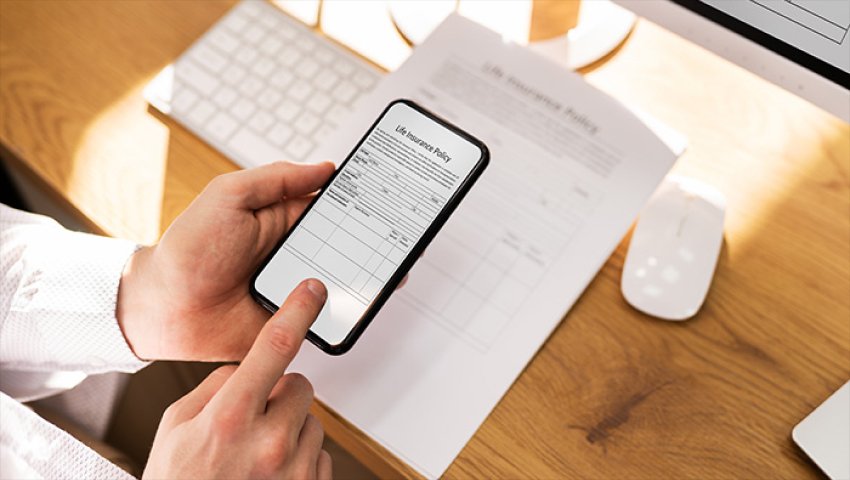
Convenient and easy to use in extracting text from images, OCR mobile applications allow the process to be done right from a smartphone. Some of these apps employ an “Optical Character Recognition” system which takes photographs of documents, business cards or handwritten messages and turns them into editable text form.
➢ Popular OCR Mobile Apps:
Some of the top recommendations are Microsoft Lens, Adobe Scan, Text Fairy and Google Keep with features such as multi-language recognition, document categorization and cloud storage.
Some of these apps also let users export text into PDF or Word format or copy it and share it within an email or instant messaging app.
➢ Steps to Use OCR Mobile Apps:
- Install any desired OCR app on your device from the app store.
- Take an image or upload one.
- Initiate the OCR process and export text.
Also Read: Control PC From Phone
5. Programming with OCR Libraries
OCR libraries can be used in applications developed by programmers in order to include the ability to extract texts into the applications.
There are some great tools easily available for the recognition of text in images or scanned files like Tesseract OCR, Google Cloud Vision API and Microsoft Azure Computer Vision. All of these libraries work with multiple languages like Python, Java and C++.
➢ Tips for Accurate Text Extraction
Precise extraction of texts via OCR relies on numerous factors, including the quality of the input and your tools. Here are some important tips:
- High-Quality Images: Use clear, high-resolution images with adequate lighting to eliminate shadows, glare or blur. Scanning documents is best performed on a flat and stable surface.
- Optimal Text Alignment: Ensure that the text is straight and not twisted or tilted. Often, skewed images will negatively influence OCR performance if cropped or made upright.
- Pre-processing the Images: Brightness, contrast and sharpness make the image of good quality. Add appropriate noise-reducing filters or binarize when possible.
- Clear Fonts and Layouts: Simple, standard fonts with good spacing between characters are better than decorative or handwritten scripts. Avoid cluttered backgrounds.
- Language Settings: Adjusting proper language boundaries enables OCR software to recognize only the right language. In some tools, it is even possible to recognize multiple languages in one document.
- Choose the Right Tool: Make your decisions concerning OCR about one of the known libraries like Tesseract for programming or Google Lens for quick and mobile works.
➢ Challenges and Limitations
- Complex Layouts: Scanning machines find it tough to capture unevenly spread text in a quick and accurate manner.
- Handwritten Text: Handwriting styles can vary greatly, making the level of accuracy and efficiency very different.
- Non-standard Fonts: Decorative or cursive fonts may trigger some errors.
- Image Noise: Low resolution or weak lighting can result in resolution problems.
Also Read: MEGA Transfer Quota Limit
Conclusion
In conclusion, It has become easier to extract text from an image by using OCR technology. From scanning documents, converting handwritten notes or extracting data from forms, there are so many tools and methods to meet every requirement.
From smartphone apps and online tools to advanced software and programming solutions, OCR offers flexibility and efficiency. As this technology keeps advancing, its accuracy and capabilities also advance making it ideal for a diverse section of industries.