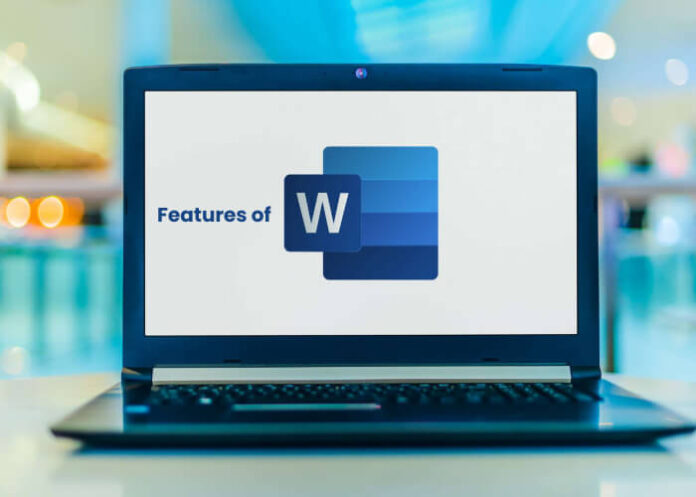Microsoft Word is a very famous worldwide word processor…📝 It’s used for different work like creating 📰 brochures, 🌐website layouts and 📊reports. User are able to build different types of documents in various styles and formats. It is a flexible software that allows user to generate various type of documents…📄
10 Important Features of Microsoft Word
1. Quick Parts for Inserting Blocks of Text
Microsoft Word’s Quick Parts feature streamlines document creation. Easily insert text blocks by highlighting, saving to Quick Parts, and assigning a name. Retrieve and reuse with a few clicks, enhancing efficiency and maintaining document consistency.
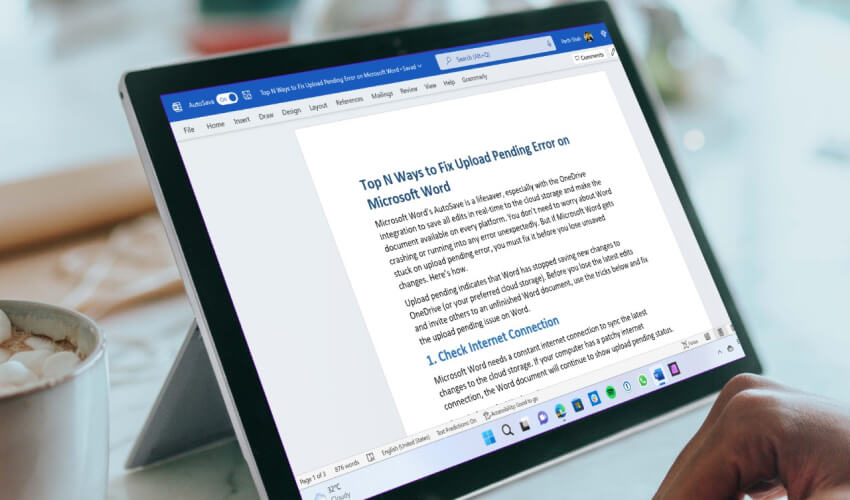
➤ Quick Parts feature simplifies the insertion of text blocks with the following implementation steps:
- Select the text you want to save.
- Go to the Insert tab.
- Click on Quick Parts.
- Save Selection to Quick Part Gallery.
- Name it and pick a category.
- Click OK to save.
➤ To insert the saved text block later:
- Insert Quick Part: Go to “Quick Parts” again.
- Select Saved Block: Choose the predefined block you want to insert.
2. Dictation for Speech to Text
Dictation in Microsoft Word empowers users to convert spoken words into written text effortlessly. This feature enhances accessibility and boosts productivity for hands-free document creation.
➤ Implementation Steps:
- Open a Word document.
- Click on the “Dictate” button.
- Speak clearly, and Word transcribes your speech into text in real time.
3. Support to create resumes, documents, and projects
Word is a very beneficial software for user to create CV, note, assignment, book, etc document. You have the option to choose from various templates and thus create a crisp and decent look for your forthcoming file. You can also create tables, lists, and even formatted essays by using Word.
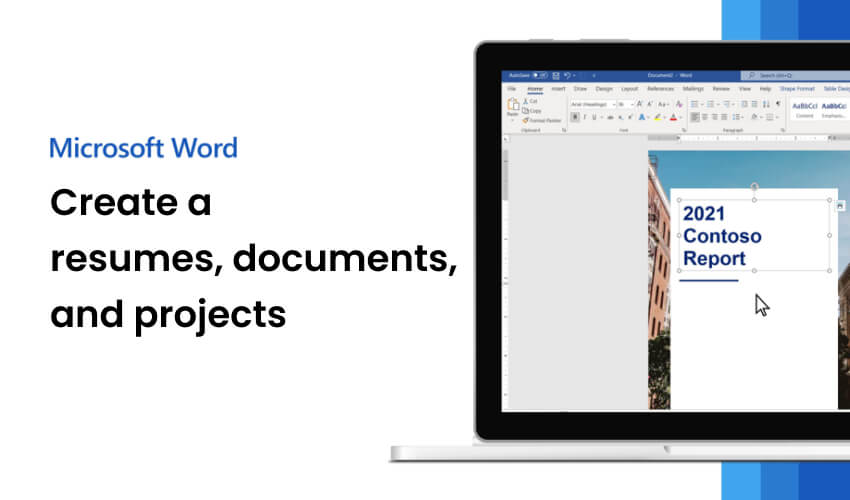
Word is an excellent tool for creating resumes and other documents. It also makes it easy to type notes and develop assignments. In addition, you can write letters and create presentations and documents you share with others. The Microsoft Office suite is an excellent tool for helping students to get ready for class, complete homework assignments, and create resumes.
Also See : Top 10 Screen Sharing Video Call Software for Business Works
4. Researcher for Reference and Citations
Microsoft Word’s Researcher tool simplifies referencing and citations, streamlining the research process.
➤ Implementation Steps:
- Navigate to the “References” tab.
- Click on “Researcher.”
- Enter your research topic.
- Browse and select relevant sources.
- Insert citations directly into your document.
- Automatically generate a bibliography.
5. Shortcut Keys
Here are ten commonly used shortcut keys in Microsoft Word:

- Ctrl + C: Copy selected text or objects.
- Ctrl + X: Cut selected text or objects.
- Ctrl + V: Paste copied or cut text or objects.
- Ctrl + Z: Undo the last action.
- Ctrl + Y: Redo the last undone action.
- Ctrl + B: Bold selected text.
- Ctrl + I: Italicize selected text.
- Ctrl + U: Underline selected text.
- Ctrl + S: Save the document.
- Ctrl + P: Print the document.
These shortcuts are specific to Microsoft Word and can enhance your productivity while working in the application.
6. You can write books, reports, and email newsletters
You can write books, reports, and email newsletters in Microsoft Word. For instance, with some keystrokes, you can add text and graphics to letters sent to customers or friends. You can also apply styles to change the look of your paper – for example, you may want a large bold heading with some underlines and boldface text. Word offers a range of tools that help users create and keep their files organized. It is an excellent tool for creating books, articles, and email newsletters.

Microsoft Word is a fantastic choice for writing important emails and documents. You can create newsletters, booklets, and other documents with Word’s straightforward interface.
It’s also great for creating articles and reports because it has built-in style sheets that can work with various typesetting systems.
7. Convert Table to Graphics in 3 Steps
Transforming a table into graphics in Microsoft Word is straightforward. Follow these three simple steps:
➤ Select the Table:
- Click anywhere in the table you want to convert.
➤ Copy the Table:
- Copy the selected table using the shortcut Ctrl + C (Copy).
➤ Paste as Image:
- Right-click at the desired location in your document and choose “Paste Special.”
- Select “Picture (Enhanced Metafile)” or a relevant image format.
- Click “OK” to paste the table as a graphic.
8. Connect with group associates anytime and from anyplace
Connect with group associates using the Microsoft Word mobile application anytime and from anywhere. Quickly share your ideas, documents, and presentations with colleagues through email attachments or scanning them with a smartphone or tablet camera. Connect with group associates anytime and anyplace from the comfort of your home: share files, emails, presentations, and more in real-time.
Share ideas and work together seamlessly on documents. Create task lists and track your progress, keep a private journal of ideas, and share files with teammates.
You can even create files in Microsoft Word and send them over email or through the cloud without having to double-click on a file that is stored on your computer.
9. You can also revise, transliterate, and transform PDF documents.
You can revise, transliterate, and transform PDF documents with the help of Word. It preserves your time by eradicating the necessity for several applications. If you’re tired of having separate programs do the same thing, such as editing and converting documents, you can use Microsoft Word to do both.
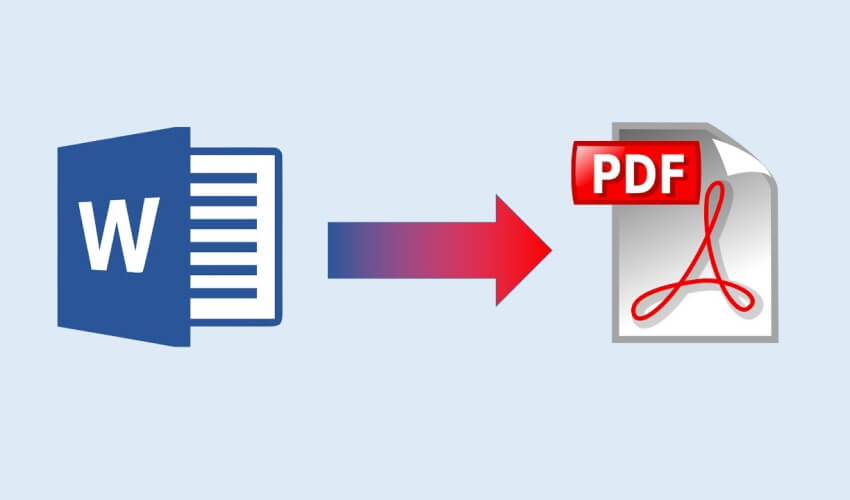
Microsoft Word lets you open, modify, and preserve documents in diverse forms. You can also transform your files from one form to another using Microsoft Word. Word can also open, edit, save and print documents in rich text format (RTF), simple text, and XML. In addition, you can convert PDF documents to Word or Microsoft Excel.
You can edit Microsoft Word documents directly from your web browser. Then, they will look exactly like the original files when you open them. You can even use document templates to make a new document fast and smoothly.
10. Translate Language On The Go
In our fast-paced world, translating language on the go is essential. Whether traveling or communicating with people from different cultures, technology makes language translation seamless. Here’s how:
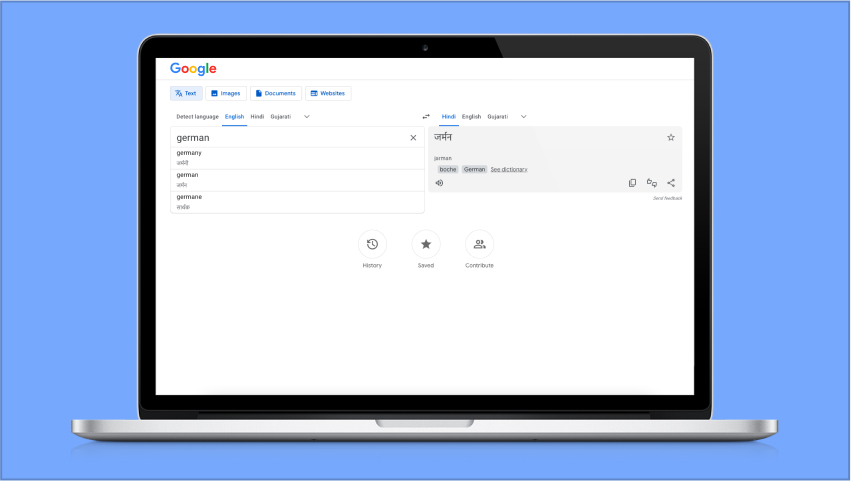
Steps:
➤ Download Translation App:
- Choose a reliable translation app from your device’s app store.
➤ Enter Text or Speak:
- Input the text you need to be translated or use the app’s speech-to-text feature.
➤ Get Instant Results:
- Receive real-time translations, breaking down language barriers wherever you are.
Also Read – 10 Best Inventory Management Software for Retail Store
CONCLUSION
Microsoft Word is a handy tool that professionals, business people, teachers, and students use. The easy-to-use interface causes it to be the favorite of users. Word is designed to simplify your work and save you time. We have mentioned the ten most useful features of Microsoft Word in the article and hope it is helpful to the readers.