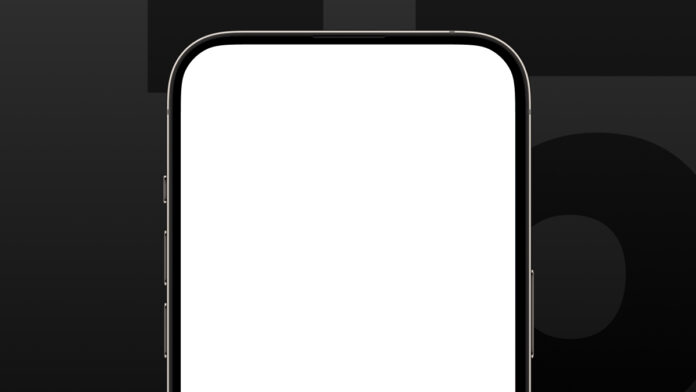The iPhone 15 is one of the advanced devices of Apple that carries cutting-edge features. Of course, like every technology, it tends to mess up a few times. Among the more iOS users may suffer from is the iPhone 15 white screen problem.
This issue, known to many as the White Screen Issue on iPhone 15, leaves the screen frozen and unresponsive, putting the phone inoperative. The good news is that this problem can often be solved with a couple of troubleshooting steps. Below, we also explain how to fix iPhone 15 white screen issue easily.
Keep reading…
Why is My iPhone 15 Screen White?
The iPhone 15 White Screen Problem Issue can be caused due to several reasons. Let’s have a look at some solutions, as it is important to understand what might be causing the issue. Here are some of the most common reasons:
- Software Glitches
- Complex software systems make up some of the major components of modern smartphones and sometimes crash due to bugs. This can freeze the iPhone 15 with a white screen due to a minor bug or conflict in the operating system. This may happen after upgrading the iPhone 15 or when an application misbehaves.
- Hardware Failure
- Sometimes, the problem of the white screen on an iPhone 15 may relate to hardware damage. If your iPhone was involved in a fall or if it got wet, then the internal components of the display connectors may be damaged. Then, it is most probably that the problem of the white screen is caused by some hardware, and you will need to seek professional repair for this.
- Jailbreaking
- Some users want to have control over their operation system; hence, they jailbreak their iPhones. The results can be the instability of the device or even software issues. This can make the white-screen problem very easy to be experienced by a jailbroken iPhone since the altered software does not work as smoothly as the native iOS.
- Overloaded Memory
- If the memory of your iPhone is almost full, the functions it performs will take more time and trigger shutdowns or freezes of your screen, so it may even work a white screen for you. So, freeing some space in that sense can sometimes prevent all of these problems.
- iOS Update Failures
- All in all, updating your iPhone is good practice, but sometimes something goes wrong during the update. Sometimes the update does not get done properly, and you are left with an iPhone 15 White Screen Problem. In that case, the iPhone will just be stuck at the white screen of death and won’t start properly.
Understanding the cause of why your iPhone 15 has a white screen will help you find the right way to fix it. Once you know the cause, you can easily choose the best solution to fix iPhone 15 white screen issue.
How to Fix iPhone 15 White Screen Issue
Now you know the cause of the white screen, so let’s have a look at steps to fix it. Many of the steps given below are easy to deal with at home, though some of them may require assistance from a professional if the problem continues.
1. Force Restart your iPhone 15
One of the easiest and most effective ways of troubleshooting minor software problems, including this iPhone 15 White Screen Problem Issue, is by doing a force restart. This method restarts the phone and clears the bugs causing your screen to freeze in the meantime.
➢ How to force restart on an iPhone 15:
- Touch the Volume Up button and release immediately.
- Press the Volume Down button and then release.
- Hold down the Side button until you see an Apple logo on the screen.
Usually, this will make your cell phone restart. Now, check if the problem with the white screen persists after it has been restarted. This method is helpful mostly when having problems with the software. It might be the quickest fix too.
2. Restore your iPhone via iTunes (or Finder)
If the force restart does not fix the white screen issue, then you may need to restore your iPhone 15 using iTunes. This method is useful when your phone has software corruption or more severe bugs that cause a white screen.
➢ Here is how you can restore your iPhone:
- Connect your iPhone 15 with your computer using a USB-C cable.
- Open iTunes or Finder.
- Now select your iPhone when it appears in iTunes/Finder.
- Then click on Restore iPhone, and this will erase all the data on your iPhone, and it will install the latest iOS version.
Remember the question I asked? The procedure crashes all information therefore, save your data to the external device firstly. When you have completed the process, is your iPhone working normally again or does it still have the white screen black issue?
3. Enter Recovery Mode
If the white screen is still on and you are still unable to use your phone normally, then you might need to please put your iPhone in Recovery Mode. This mode allows iTunes or Finder to fix your problem by reinstalling the operating system.
➢ Here is how you can enter Recovery Mode:
- Connect your iPhone to your computer.
- Then open iTunes or Finder.
- Now Force Restart your computer as it was described earlier, but now you have held the side power button even after the Apple logo appears.
- When the Recovery Mode screen appears with a computer icon or computer with cable, release the power button.
Once the iPhone is in recovery mode, follow all the steps given in iTune or Finder to restore or update your iPhone.
Also Read: How to Block Adult Content
4. Try DFU Mode
If Recovery Mode does not work, you can try to restore your iPhone in DFU Mode or Device Firmware Update. This is an advanced step in troubleshooting, as it lets the iPhone communicate with iTunes/Finder without loading the iOS operating system. This will be helpful in fixing more severe problems that could have been software-related, such as the white screen problem.
➢ How to enter DFU Mode:
- Connect your iPhone to your computer.
- Quickly press the Volume Up button and release it.
- Quickly press the Volume Down button and release it.
- Press and hold the side (power) button for about 10 seconds.
- Then while keeping the Side button pressed, hold the Volume Down button for another 5 seconds, after which let go of the Side button but still hold the Volume Down button.
- If the screen stays black and iTunes/Finder recognized your iPhone in DFU Mode, then from there you can restore your iPhone.
Be careful with DFU Mode though, as it’s something of a tricky mode to carry out. Proper usage is very important, as improper usage may lead to other problems.
5. Contact Apple Support
If none of the above solutions solve the iPhone 15 White Screen Problem Issue, this means you may likely have a serious problem with your phone’s hardware. In this case, your best option would be getting help from Apple Support or by making a visit to an Apple Store.
The professional help provided by the Apple technicians will diagnose your problem, whether you have some faulty issue inside the phone, inside components, or even with the display components, and provide you with the necessary repair or replacement.
Also Read: Apple Iphone 15 Pro Max Colors
Conclusion
Dealing with the iPhone 15 White Screen Issue is one of the most stressful things, but with proper troubleshooting, you often get it solved without much hassle. So what do you do? Start off with some simple things like a force restart or updating your software, and, if necessary, try to get a little more sophisticated, like through iTunes or in DFU Mode.
If, however, the condition continues, you may want to refer to Apple Support for more specific support on how you could get your iPhone working again. Using the steps that have been provided above, you should be able to troubleshoot your iPhone 15 White Screen Problem and get the functionality back.